Where is my footage? (part II)
Last week, I have explained why recovered video files are often not playable, and why even once repaired, they do not always contain all the footage that you expected.
This week, we will see how we can improve and try to salvage all the footage anyway.
SD and HD
Let’s go back to our disk “disaster”: We have used a data recovery utility and we have files but they do not contain what we expect:
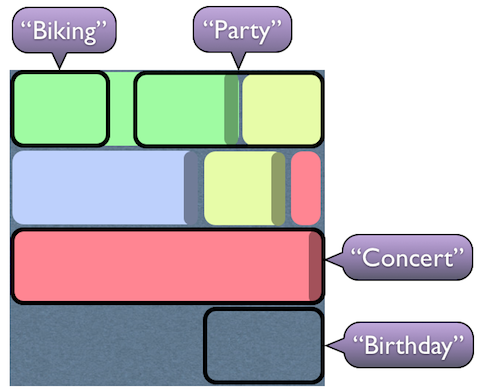
On top of that, the files were recorded in two formats:
- Biking and Party in high definition (HD) and mono-aural audio,
- Birthday and Concert in standard definition (SD) with stereo audio.
And a different repair kit is needed for SD and for HD, but the real problem is that our recovered files can contain both formats mixed, like “Party”.
What will happen?
You will have to try each file with each kit:
- SD kit on an HD file will produce an empty file, or garbage video.
- HD kit on an SD file will do the same.
- On files with mixed footage, the kits will only repair the corresponding segments of the file. “Party” will give two repaired files, an HD file with some biking and an SD file with part of the birthday.
- “Birthday” file will give empty files with both kits
- None of the repaired files with contain an event end-to-end, due to recovered files not matching the media data. No party footage will be recovered at all (“Party” file contains biking and birthday)
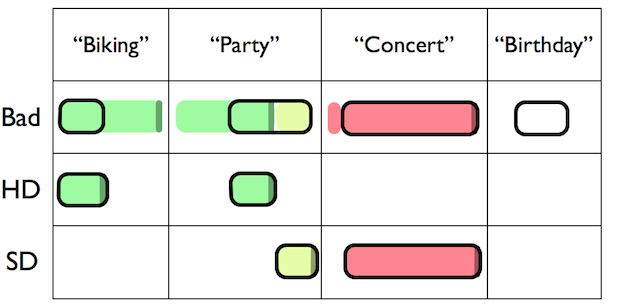
Frustration
Bottom line: You will spend a lot of time repairing every file with every kit and you will end up with a mess:
- 80% of biking but in two separate files (one of them named Party-0.mov)
- Only 50% of the birthday recovered (in a file named Party-1.mov)
- No party footage found
- Only 95% of concert recovered. A couple of songs missing
Imagine if you have to repair a 2TB hard disk with 1000 files and 5 kits!
DeepMediaScan can do better than data recovery
Enter DeepMediaScan, a free feature inside Treasured.
The problem we have is to map correctly the data regions inside the disk, a task at which the data recovery utility failed.
DeepMediaScan helps you do that by creating a Disk Map.
Just like archeologists to put a grid on the ground area they are searching, DeepMediaScan puts a grid on your disk, and divides it into tens or hundreds or cells:
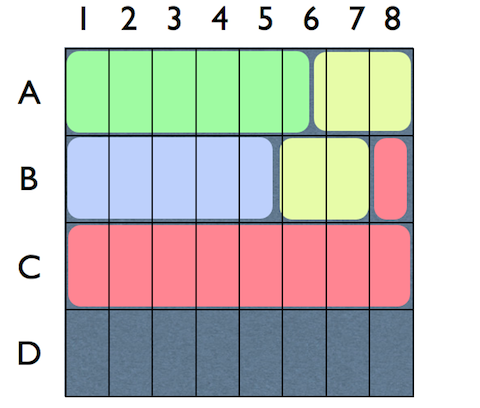
DeepMediaScan lets you specify the number of cells. Sometimes a fine-grained map is needed, in particular if disk is big and files are relatively small (needles in a hay stack).
But the idea is simple:
For every cell, DeepMediaScan will generate a preview picture, that tells you the format, resolution, and visually indicates what clip it belong (biking, partying, birthday and concert images are easily distinguishable).
The benefits are clear:
- Now you know where you footage is stored, with the resolution of a cell
- Thanks to format and resolution information, you know what kit is needed for a given cell or group of cells
- On big disks with hundreds of clips, you can focus just on the project that you need to recover, you don’t have to blindly try all files on all kits as above
All in all, with the visibility brought by DeepMediaScan, a big recovery becomes manageable.
What about A6?
Some cells, like A6 or B5, contain media from 2 different clips and formats.
In the Disk Map, however, you only get one preview image, corresponding to the left-most clip/format: A6 will show biking and HD format.
To minimize loss, you can either increase the scan resolution (smaller cells), or consider the A6 cell as disputed between biking and birthday (since A7 coming just after is a birthday image), and schedule A6 to be repaired in two different clips (biking and birthday).
In the third and last part of this story, I will explain how to do it and more…

