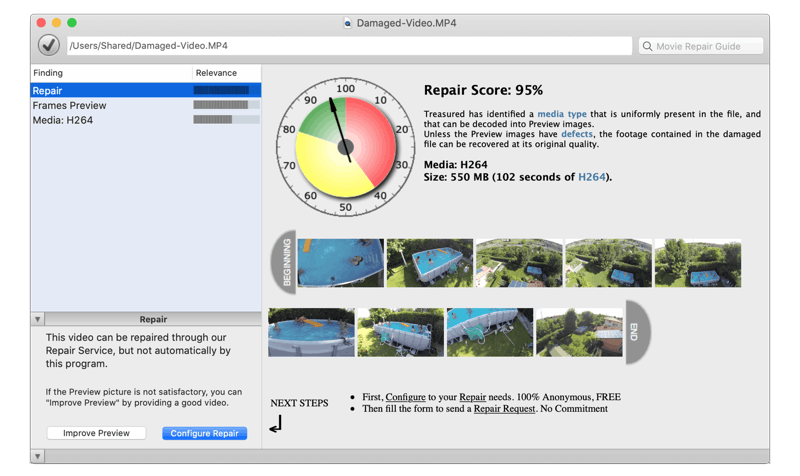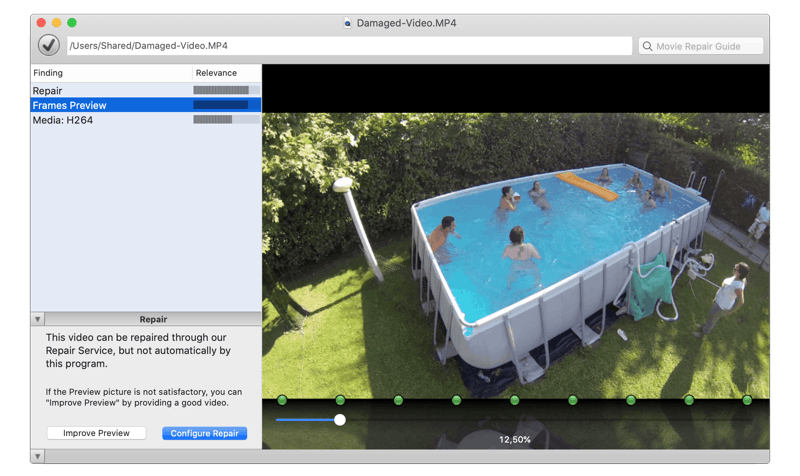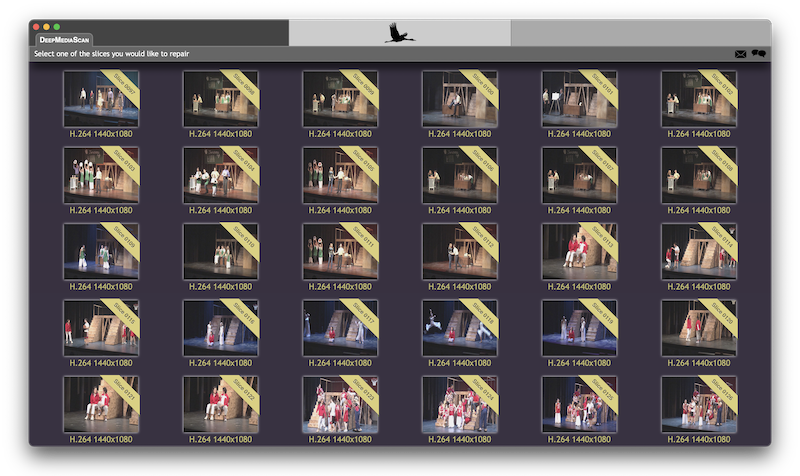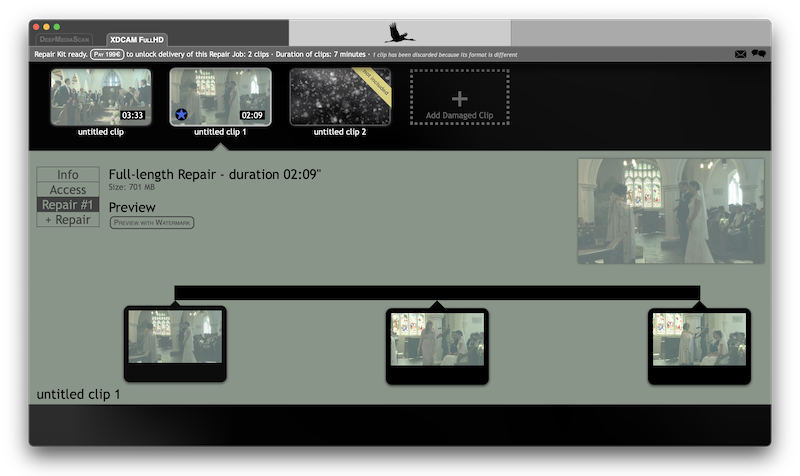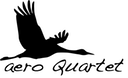Unsupported Browser
This page probably won't work great in Internet Explorer. We generally only support the recent versions of major browsers like Chrome, Firefox, Safari and Edge.
This page was written a few years ago
Some information needs to be updated, we will do it soon.
In a Nutshell
Audio files that don't play can usually be repaired. We explain how to verify whether the file is really corrupt and how to deal with it. Most of the time, you will use Treasured for diagnostics and a customized app for repair.

What is an Audio Repair?
Audio stored in computer files is encoded: Audio wave signal is transformed into a digital representation, made of frames and bytes. Just like video, audio is usually compressed using codecs, allowing voice and music to occupy less space. Most common audio formats are AAC, Linear PCM, AMR, MP3.
Additional information about audio format and codec settings is also needed for the computer to understand encoded audio: Audio is stored inside media containers structured a bit like a book: cover, header, content, index and summary. Most popular audio containers use those file extensions: m4a, aif, caf, wav and 3gp
If any information inside the audio file is modified or is missing, it becomes unplayable. We talk about a corrupt audio file. Repairing the file, to make it playable again, consists in removing alien data and restoring all missing information.
Missing Codec: Repair not Needed
Multimedia systems on computers and devices cannot always reproduce all audio and video formats. Some systems are extensible and you can install additional codecs if the formats inside your file are not natively supported.
You get explicit error messages telling you that additional codecs are required:
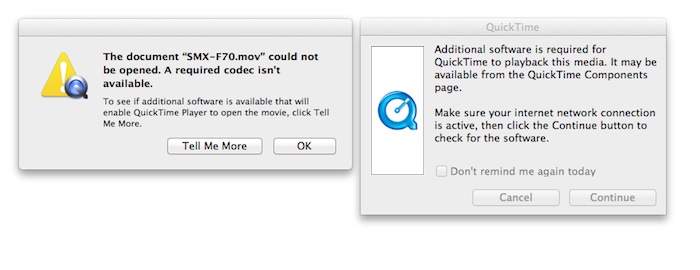
In such cases, your file doesn't need to be fixed. Just proceed to install missing codecs.
Corrupt Audio, Corrupt Container: Repair is Needed
When your computer fails to open or read an audio file, many error messages can come up.
Examples:
- “not a valid AIFF file”
- “The movie could not be opened” — QuickTime Player. See detailed errors list
- “Audio File format not supported” — IntelliScore
- “An error occurred while saving the audio file (Error-2)” — MakeMusic Finale 2012
- “Unable to decode m4a file (is corrupt or not supported audio type)” — Windows
- “The specified format is not supported or cannot be translated. Use the Capabilities function to determine the supported formats.” — MediaMonkey
Sometimes the file opens but audio doesn't work:
- Audio plays well at the beginning, then becomes silent or only noise is heard. Probably a corrupt index.
- Audio is too fast, too slow, high-pitched (“chipmunk” problem) or low-pitched. Probably a bad codec configuration.
Situations where a Repair is Needed
- Voice Recorder has created a damaged file due to device crash or incoming phone call.
- Voice files that have been deleted and recovered using any restore software. Typically those files won't play so a repair is needed.
- Corrupted mp3 files not able to play in WMP.
- Software malfunction accidentally trashing an audio file.
- Unplayable AMR files. Possible causes are virus infection, or abrupt or inappropriate system shutdown while file was being used.
- Lack of header in AIFF files typically used in Voice Memos applications.
- AAC audio files that are playable during a few seconds and then become silent.
- WAV files accidentally modified or not gracefully terminated.
- Corrupt 3GP files from mobile devices, when recording suddenly stopped due to lack of battery or app crash.
- Deleted M4A files from mobile applications, once recovered (undeleted), need also to be fixed.
How to Fix your Damaged Audio File
In case you need to repair or recover any damaged or broken audio file, just use Treasured and place a repair request.
Do it yourself: How to repair a corrupt Linear PCM audio file
Warning: Audio Repair is very hard, even for computer-skilled persons. You likely will spend hours or days, to no avail. Use our Repair Service if you need results.
Linear PCM is easier to repair than most other audio formats, because it's just analog-to-digital conversion of the signal: no compression involved. Therefore, audio frames have a constant byte size, for example 4 bytes for 16 bits stereo PCM, so if you transplant audio data from the damaged file into a good container, it should work.
Warning: This method only works for Linear PCM audio files.
Step 1: Create a good audio file with same settings
We will create a good audio file with exactly the same settings as the damaged one and whose duration is slightly more than damaged file duration (10 seconds in this example).
First we record 11 seconds of audio, using for example QuickTime (File > New Audio Recording). We export it with the same exact settings as the damaged file. Here, QuickTime .mov with Linear PCM 16 bits stereo,Little Endian, 48000Hz:
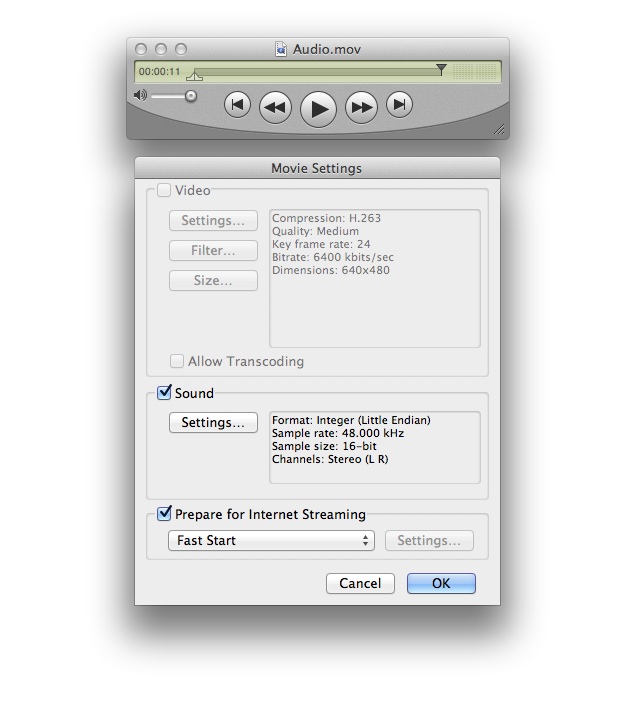
We call our exported file placeholder.mov:
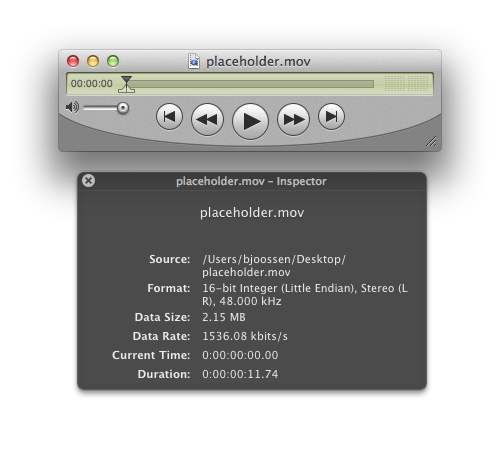
Step 2: Copy hexadecimal PCM data from damaged file into placeholder
We need to transplant hexadecimal PCM data of damaged file into placeholder.mov, our working audio file. This hexadecimal surgery operation requires that you are familiar with hex editors.
First, find the range of data in damaged file where PCM media is stored. For 16 bits PCM audio, you can visually detect columns of data corresponding to high bytes, with typical values around 00 and FF, every 2 columns:
0000343: e1ff e1ff 81ff 81ff 4cff 4cff 78ff 78ff ........L.L.x.x. 0000353: e2ff e2ff 0d00 0d00 b2ff b2ff 36ff 36ff ............6.6. 0000363: 10ff 10ff 2cff 2cff 5aff 5aff 9dff 9dff ....,.,.Z.Z..... 0000373: e3ff e3ff 0c00 0c00 0000 0000 b1ff b1ff ................ 0000383: 52ff 52ff 38ff 38ff 69ff 69ff b5ff b5ff R.R.8.8.i.i..... 0000393: efff efff e5ff e5ff acff acff 9bff 9bff ................ 00003a3: a2ff a2ff 7dff 7dff 55ff 55ff 6fff 6fff ....}.}.U.U.o.o. 00003b3: afff afff d6ff d6ff cbff cbff b7ff b7ff ................
Now, make a copy of placeholder.mov in case something goes wrong.
In your placeholder file, detect the area with same characteristics. It should start with mdat atom and go until the end of placeholder.mov:
000033b: 0000 0000 6d64 6174 e1ff e1ff 81ff 81ff ....mdat........ 000034b: 4cff 4cff 78ff 78ff e2ff e2ff 0d00 0d00 L.L.x.x.........
Don't include QuickTime container atoms in this range, those atoms must remain intact:
0000000: 0000 0020 6674 7970 7174 2020 2005 0300 ... ftypqt ... 0000010: 7174 2020 0000 0000 0000 0000 0000 0000 qt ............ 0000020: 0000 02fb 6d6f 6f76 0000 006c 6d76 6864 ....moov...lmvhd
Now copy the block of damaged PCM data into placeholder, and paste in Overwrite mode just after mdat. Save your modified placeholder.
Step 3: Verify that audio file is repaired
Now hold your breath and open placeholder.mov, if everything was done correctly, it now plays audio from your damaged file.
Try Treasured on your damaged audio files!
Our service offers:
- FREE diagnostics and preview with Treasured
- FREE sample of repaired video
- Try before you buy with a FREE trial of your Repair Kit
- Enjoy FREE customer support by speaking directly with our trained experts
- Invaluable expertise, dedication and second to none customer service