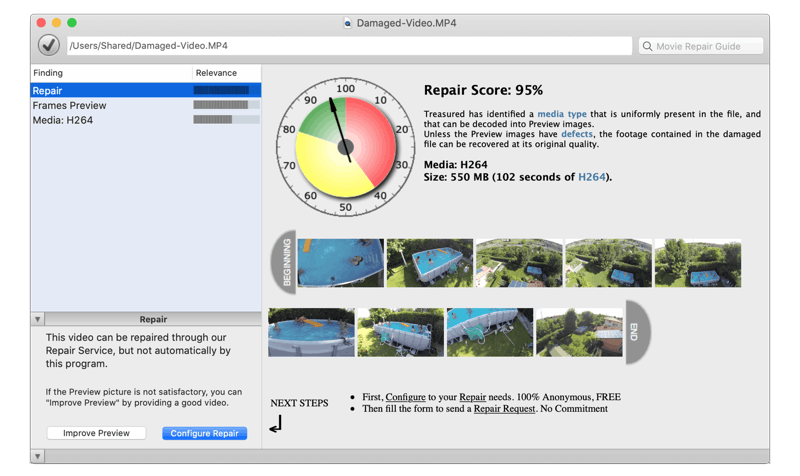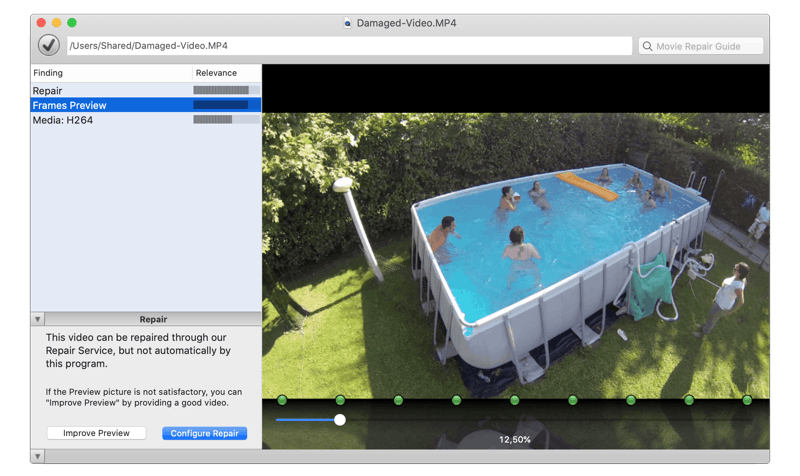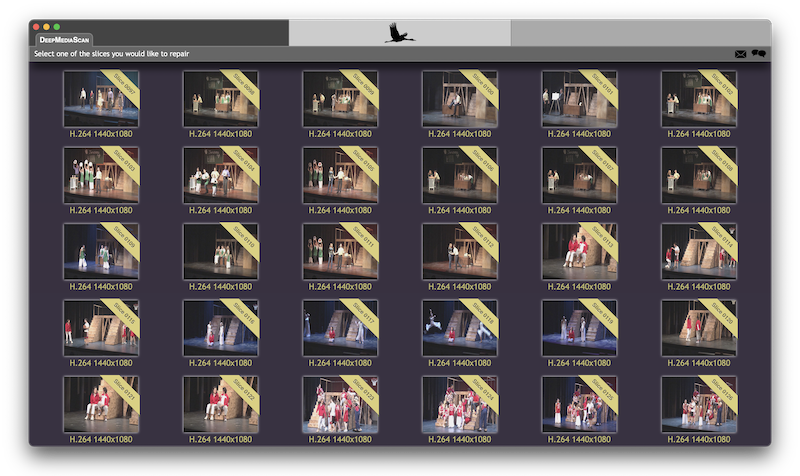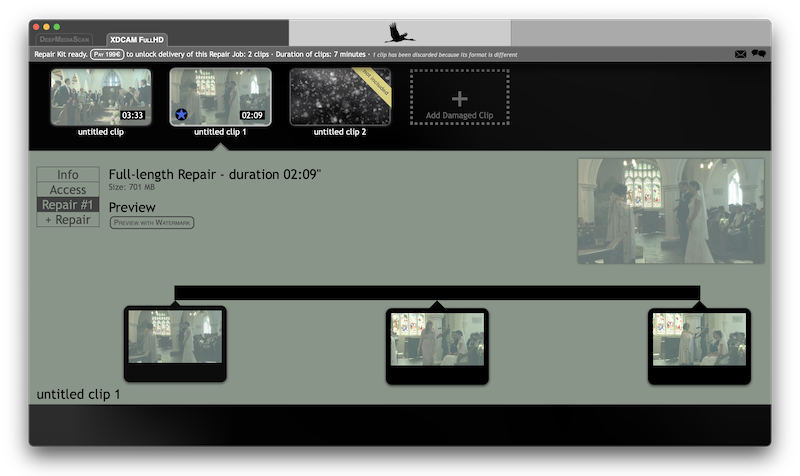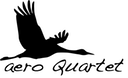Unsupported Browser
This page probably won't work great in Internet Explorer. We generally only support the recent versions of major browsers like Chrome, Firefox, Safari and Edge.
This page was written a few years ago
Some information needs to be updated, we will do it soon.
Please accept our apologies for not having up-to-date information about this topic.
Nevertheless, we keep offering repair services for this type of damaged footage — with same level of quality as ever — and we will continue to do so in the future.
Feel free to tell us about the content you would like to see in the revised page, using the feedback widget at the end of the page.
QuickTime is “legacy”
QuickTime codecs are only visible in applications using Quicktime 32-bit API, like Final Cut Pro or QuickTime Player.
More recent applications, like Final Cut X or QuickTime X, use a different codec mechanism.
What is QuickTime ?
QuickTime is an extensible proprietary multimedia framework developed by Apple Inc., capable of handling various formats of digital video, picture, sound, panoramic images, and interactivity (as seen in Wikipedia's entry). Important thing here is the capability to expand the formats supported by the framework installing new codecs.

QuickTime natively comes with a number of popular and general-purpose codecs, including H.264, DV, JPEG, MPEG4 Video, ... but most professional and domain-specific codecs must be installed separately.
Missing Codec?
QuickTime will show you a specific error message when trying to open a video or audio file containing unsupported media:
- The document could not be opened. A required codec isn't available.
- Additional software is required for QuickTime to playback this media.
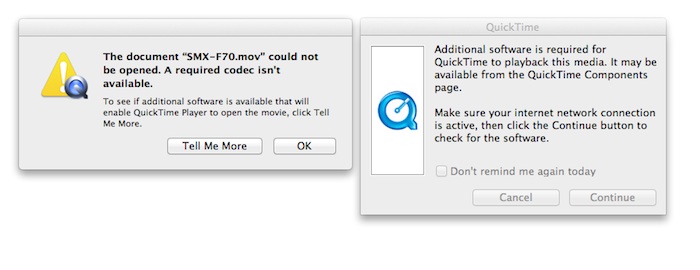
For other error messages, please check this list of QuickTime Errors.
How to install QuickTime codecs in Mac OS X
In case the codec bundle comes with an installer just run the installation assistant and, if requested, reboot your computer.
If no installer is available then you should know that any codec you may need should be placed inside the folder /Library/QuickTime.Just copy the component file (i.e."PerianXDCam.component") and relaunch any QuickTime dependent application you might have open.
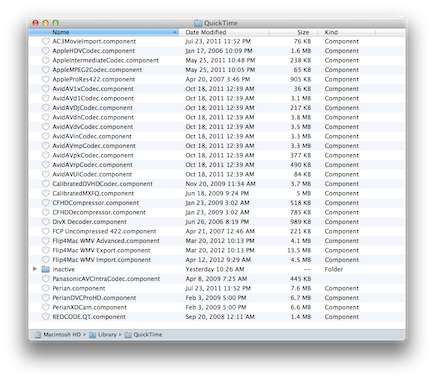
How to uninstall QuickTime codecs in Mac OS X
There are different ways to uninstall a QuickTime codec. First of them is just trashing the component file from the /Library/QuickTime folder. This is really straight forward but has an inconvenient as if codec is required again you should have to download, unzip and copy the component file just trashed.A more convenient way to "uninstall" such codecs is just creating a folder called "Inactive" and dropping the component files you don't need there.Just make sure to relaunch any QuickTime application you might have open to apply the changes done.Finally you could also run the uninstaller assistant to get rid of them (in case there's such assistant available).
Commonly needed codecs in Mac OS X
This is a small list of commonly needed codecs in Mac OS X computers.
- HDV Codec (Free | Commercial)
- Intermediate Codec (Free)
- MPEG2 Codec (Free | Commercial)
- ProRes422 Codec (Free)
- AVCHD Codec (Free | Commercial)
- AVC Intra Codec (Free | Commercial | Bundle)
- DVCProHD Codec (Free | Commercial | Bundle)
- XDCAM Codec (Free | Commercial | Bundle)
- DNxHD Codec (Free | Commercial)
- REDCODE Codec (Free)
- Perian Component (Free)
To gain support of Windows media files in QuickTime you can go also through Telestream's solution called Flip4Mac component.That will make playable Windows Media files (.wma and .wmv) directly in QuickTime Player and view Windows Media content on the Internet using a web browser.
How to install QuickTime codecs in Windows
QuickTime codecs for Windows are based mainly in Apple's QuickTime component included in QuickTime player. QuickTime player component will install also compatible web browser plugin in order to support such content when surfing Internet. There's also a bunch of commercial codecs (i.e. the ones from Calibrated Software) that would allow to view and decode several formats like XDCAM or AVC Intra (among others). Installation of such bundles typically consist in the execution of an Installer that would place the needed files inside your Windows System folder.
How to uninstall QuickTime codecs in Windows
As usually done in Windows you should go to Control Panel and click "Add or Remove Programs". From there just launch the bundle that previously installed the desired codec.This would launch the installer allowing you to remove the codec from your system.
Commonly needed codecs bundles in Windows
This is a small list of commonly needed bundles in Windows computers.